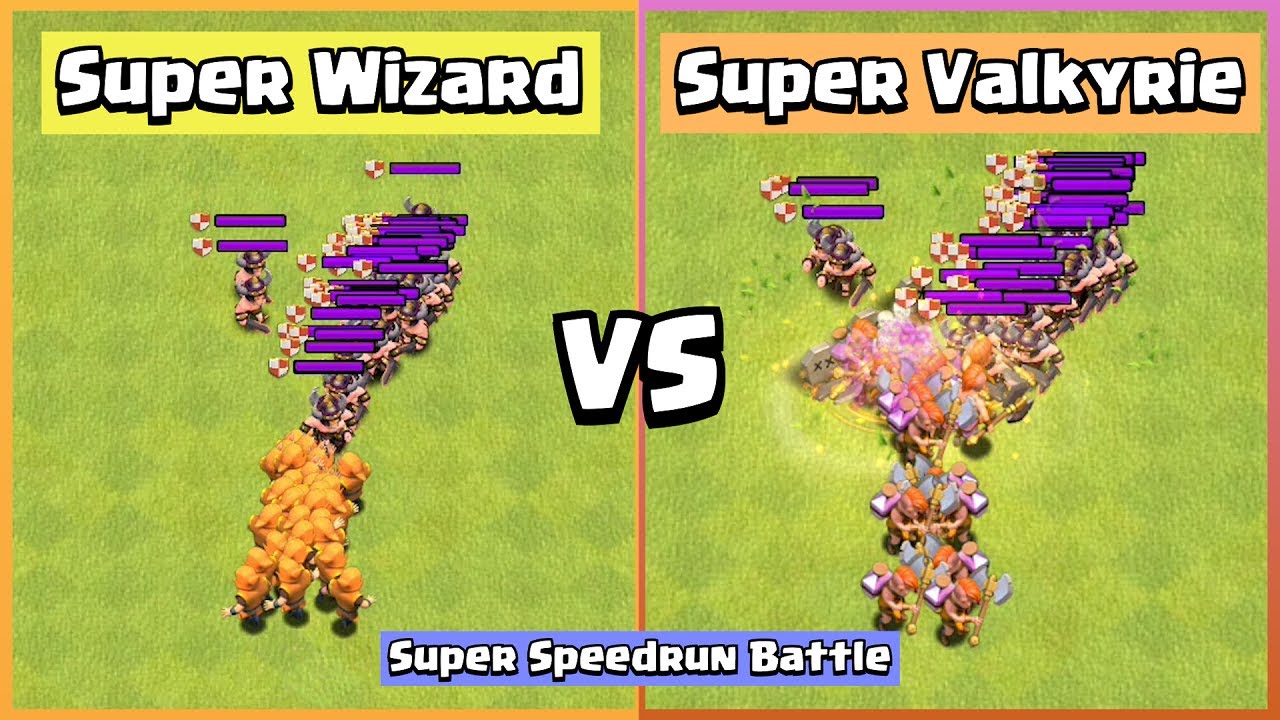LINK GOOGLE DRIVE TẤT CÁC FILE: (LINK DRIVE ALL FILE) :
Pokemon GO in Bluestacks on PC [TUTORIAL] WORKING AS OF 7/14/2016
Bước 1: Tải 5 file sau:
Bluestack:
Win 10:
Win 7/8:
Kingroot:
Lucky patcher:
Fake gps:
Pokemon go:
Bước 2: chạy file cài đặt bluestack
chạy file cài kingdomroot, luckypatcher, pokemon-go.
Bước 3: chạy kingdomroot…
Bước 4: chạy luckypatcher
Chọn rebult&install
Tìm đường dẫn đến file fake gps.
Cài đặt với chế độ “install as a system app”
Restart bluestack
Bước 5: chạy luckypatcher
Chọn search→ filter → new and update app → fake gps → lauch app
Gõ New york vào ô tìm kiếm → click save to favorite để lưu cho lần dùng sau
Chọn setting → tích vào ô expert mode → quay lại và ấn nút tam giác màu vàng để thoát.
Bước 6: mở file registry editor, vào đường dẫn
HKEY_LOCAL_MACHINESOFTWAREBlueStacksGuestsAndroidConfig
Nhấp đúp vào camera chọn demacia và chuyển sang giá trị 1
Bước 7: chạy pokemon go
WIN 7/8 USERS BE SURE TO READ COMMON ISSUES!!
READ DESCRIPTION! COMMON ISSUES AT BOTTOM OF PAGE
0. BLUESTACKS (please download correct bluestacks)
WINDOWS 10:
[If you crash when catching pokemon please try the win7/8 version of bluestacks with fresh/clean install using link below]
WINDOWS 7/8:
1. Kingroot
2. Lucky Patcher
3. Fake GPS 4.6
4. Pokemon GO
DOWNLOAD THESE AND PLACE IN FOLDER ON PC. THANKS
BEFORE YOU START STEP 1.. PLEASE MAKE SURE THIS IS A COMPLETELY FRESH INSTALL, UNINSTALL ALL PREVIOUS BLUESTACKS, REDOWNLOAD THE BLUESTACKS FOR YOUR VERSION OF WINDOWS.
Step 1. Install Bluestacks
(as soon as you’re done installing bluestacks please disable camera by going into REGEDIT on your computer and going to HKEY_LOCAL_MACHINESOFTWAREBlueStacksGuestsAndroidConfig — hit camera and change the ‘1’ to a ‘0’ exit out of that.
Step 2. Add/Install Kingroot to bluestacks
Step 3. Run Kingroot and scroll to bottom and hit Try it. Wait til it gets to 100% and hit optimize.
Step 4. Restart android (right click cog wheel and restart android)
Step 5. Add/Install Lucky Patcher
Step 6. Open Lucky Patcher
Step 7. Hit Grant
Step 8. Click Rebuild/Install on bottom
Step 9. Hit SD—] Windows–] Find Fake GPS 4.6 .apk
Step 10. Install Fake GPS as SYSTEM App using Lucky Patcher (above steps)
Step 11. Hit yes when it asks you to install as system app, then hit NO when it asks you to reboot.
Step 12. Close out of everything except the welcome/android tab above.
Step 13. Restart Android (using cog wheel)
Step 14. Add Pokemon GO to Bluestacks (using the APK button on left side)
Step 15. Launch Lucky Patcher
Step 16. Hit Search on Bottom
Step 17. Hit Filter top right and sort as SYSTEM Apps
Step 18. You should see Fake GPS, click that and launch.
Step 19. In Fake GPS on the top right, go into settings and make sure EXPERT mode is checked.
Step 20. Find a place on map you want to start spoofing from.. ex., central park
Step 21. Hit the Play button or whatever on bottom right when you find a place
Step 22. The maps should close, thats fine. Open Pokemon GO (you’ll have to log into google account and stuff when you login) just sign in, just be sure to hit no when it says it wants to use your location.
If you have ANY questions or comments please ask below! Hit that like button if all worked good! 😀
Previous videos:
Issues:
FAILED TO DETECT?
1. Make sure LOCATION services on your PC are turned off, (you may have to google based on your windows version)
for windows 10, just type location in your search bar on bottom and go to location privacy settings, hit change and make sure its OFF, and make sure location below says OFF.
2. Double check that in your android settings in bluestacks gps is set to high accuracy and that google location services is disabled.
You may want to try GPS only in android location settings
and make sure google location is disabled in android settings
make sure your location is turned off on PC in windows 10 its super ez, just type location in search and goto location privacy settings.
for windows 7 and 8 follow these directions here
STILL GETTING FAILED TO DETECT LOCATION? TRY THIS
gubacha3646 minutes ago
I found a way to fix “Failed to detect location”
Tag: chơi pokemon go trên pc 2017, pokemon go bluestacks, pokemon go hacks, pokemon go spoof, pokemon go pc, pokemon go gps hack, pokemon go gps, pokemon go computer, pokemon go on pc, pokemon go on bluestacks, pokemon go bluestacks gps hack, pokemon go bluestacks gps spoof, pokemon go bluestacks hack, pokemon go pc hack, pokemon go pc gps spoof, pokemon go mod hack, pokemon go cheats, bluestacks pokemon, huong dan choi pokemongo tren may tinh, choi pokemongo tren lap top
Xem thêm: https://mọtgame365.vn/category/mobile
Nguồn: https://mọtgame365.vn